Navigation
- Audio Capabilities and Limitations of USB-C Hubs
- Connecting Headphones and Speakers
- Using a USB-C Hub for Recording and Mixing
- Using a USB-C Hub for Streaming and Gaming
- Conclusion
Seeing those neatly lined ports is beautiful if you're a tech enthusiast. Specifically, let's zoom into the audio ports. Various of them grace USB-C hubs, offering you a range of possibilities for audio connectivity. The 3.5mm audio jack is a standard, which we primarily use for connecting headphones or speakers. But did you know some USB-C hubs also feature optical audio ports for high-quality digital sound or even RCA ports for that touch of analog nostalgia?
Audio Capabilities and Limitations of USB-C Hubs
USB-C hubs aren't just a collection of holes where you plug in wires. There's a surprising amount of tech packed into these tiny devices. Your hub can carry audio signals over HDMI, allowing you to use HDMI-enabled speakers or headphones, which is quite handy for the cinematic sound experience. And the USB-C port itself? That's where the magic happens, offering the versatility to carry analog and digital signals, opening a whole new world of audio capabilities. But as omnipotent as USB-C hubs might seem, they, too, have limitations. For instance, audio quality heavily depends on the hub's DAC (Digital-to-Analog Converter) rate, and not all hubs are created equal.
Connecting Headphones and Speakers
A Step-by-step Guide to Connecting Headphones and Speakers
Picture this: you've just unboxed your new USB-C hub, and your eager hands can't wait to connect your favorite headphones. Fear not, because this process is more accessible than peeling a banana. Just plug the headphone jack into the hub's 3.5mm audio port. If your hub has USB ports, you could also connect USB-based headphones. Speakers follow the same principle. But remember, your hub is like a diligent mailman – it can only deliver what's sent to it. So ensure your device is correctly configured to send audio to the hub.
Know Your Audio Connectors and Cables
If you think every cable is the same, think again. Cables and connectors are the secret ingredients in your audio recipe, and understanding them is crucial. The standard 3.5mm jack is a TRS connector – Tip, Ring, Sleeve, named after the parts of the jack. Each represents a channel – left, right, and ground, giving you stereo sound. You might also come across TRRS connectors (two rings), offering an additional microphone channel. USB connectors are digital, transmitting data in 1s and 0s, which your headphones or speakers convert into sound.
Tips for Troubleshooting Common Audio Issues
Don't you hate when the music starts crackling or the audio drops unexpectedly? It's like a sour note in your favorite melody. Here are three tips to smooth out those audio hiccups.
Check your connections: This one is basic but essential. Check if all cables are plugged in snugly, not loose or wobbly.
Test different ports: If the audio still misbehaves, try a different port on the hub. Sometimes, individual ports have issues.
Update your drivers: If all else fails, check for updates to your audio drivers. They're like the language translator between your computer and the hub – and you want them to be fluent!
Using a USB-C Hub for Recording and Mixing
The Benefits of Using a USB-C Hub for Recording and Mixing
Who knew such a small device could be a game-changer in the recording and mixing world? A USB-C hub allows you to connect multiple audio devices and instruments to your computer. Need to connect a condenser microphone, an electric guitar, and a MIDI keyboard all at once? No problem – the USB-C hub has got your back. This offers a flexible and portable solution, especially for musicians on the go.
Exploring Audio Interfaces and Equipment
A USB-C hub could be your ticket to a home studio when recording and mixing. Audio interfaces are valuable devices you can connect to your hub, converting analog signals from microphones or instruments into digital data your computer can process. There are also MIDI devices, drum pads, control surfaces, and the list, each bringing a different flavor to your audio creation.
Tips for Optimizing Audio Settings and Reducing Latency
Here are three tips for shooing it away:
Close unnecessary programs: Your computer is a multi-tasker, but even it needs a break. Close any programs you're not using to lighten the load and reduce latency.
Choose the correct buffer size: Experiment with different buffer sizes in your audio software. Lower values reduce latency but can cause glitches. The trick is to find the sweet spot!
Update your software: Keep your recording software and drivers up-to-date. The latest versions often have improvements and bug fixes that can reduce latency.
Using a USB-C Hub for Streaming and Gaming
A USB-C hub is your faithful sidekick if you're into gaming or streaming. The hub allows you to connect gaming headsets, microphones, and even additional screens for a multi-faceted audio-visual experience. With seamless connectivity, you'll be ready for those gaming marathons or streaming sessions, with the immersive sound that puts you right in the heart of the action.
Types of Gaming Headsets and Microphones
In the gaming world, there's an array of audio equipment you can connect to your hub. Gaming headsets often come with high-quality microphones built-in, perfect for those smack-talking sessions with your online pals. Standalone microphones, on the other hand, offer superior audio quality, making them ideal for streamers who want their voice to sound as crisp as a fresh apple.
Five Tips for Optimizing Audio Settings and Reducing Lag
For gamers, lag is the enemy. Here are five tips to help you conquer it:
Use a wired connection: Wired connections offer more stability and less lag than wireless ones.
Turn off unnecessary apps: Background applications can hog your resources and increase lag. Keep only essential apps running.
Adjust in-game audio settings: Many games allow you to customize audio settings. Experiment to find what works best for you.
Update your drivers and software: Keeping your audio and gaming software updated can help improve performance and reduce lag.
Invest in a high-quality hub: Not all USB-C hubs are born equal. A well-made, high-quality hub can significantly reduce lag and enhance your gaming experience.
Conclusion
USB-C hubs are tiny devices that pack a big punch, especially regarding audio. They offer versatile solutions, whether casually listening to music, recording your next big hit, or battling in a gaming arena. However, like a musical instrument, it takes a bit of understanding and practice to bring out the best in them. Once you master the symphony of cables, connectors, and settings, the result is sweet music to your ears. So next time you see your USB-C hub, don't just see it as a collection of ports but as a gateway to a world of audio possibilities. Let the sound play on!
Read More
- Do You Need a USB-C Hub? – Dockteck
- The Difference Between USB-C Hub, Thunderbolt, And Station – Dockteck
- What Are The Different Kinds Of Ethernet Hubs – Dockteck
- What's the Difference Between USB-C dock station vs Thunderbolt 3 – Dockteck
- Is Ethernet Adapter Better Than Wi-Fi? Here's What You Need to Know – Dockteck