Are you searching for a way to make your laptop more powerful? It is time to make your remote office more versatile by connecting a Dell USB C dock station. The discussion below will simplify setting up and connecting a dock station to your Dell laptop. You will be amazed by how easy it can be.
What is a docking station?
A docking station, regardless of the manufacturer or whether or not it is Dell-made, makes it easier to use the laptop in a professional setting. It is similar to working at home with a personal computer. It eliminates the clutter and makes the work experience seamless. In short, a docking station is a hub-like device that connects to your laptop. Furthermore, it also comes with other ports to connect peripheral devices.
Are you wondering if the Dell type c docking station is necessary? The answer is not that simple.
You can try to connect input and output devices to the ports in the laptop. However, you will run out of space very quickly. A Dell USB C dock station expands the possibilities of connecting devices to the laptop. Furthermore, the dock station also provides long-term service at a reasonable price.
When using a dock station, essentiality is important to consider. If you wish to connect many monitors and have a complex setup, purchasing a Dell USB C dock station is worth it. The hub will save you money in the long run and provide value-added utility too.
What Types of Docking Stations are There?
There are different types of docking stations in the market. However, they are primarily categorized into six kinds.
Expansion dock
The first kind of dock station is used to expand hardware operations. The feature will be used for external devices such as portable storage devices, liquid radiators, and GPUs.
Port Replicator
Port replicators are also called pass-throughs. These dock stations offer optimal personality and are logically used for extension cables. These bus-powered hubs provide duplicate use from the devices. Port replicators are laptop accessories that can simultaneously connect multiple devices, such as printers, large monitors, and keyboards. Each device is connected to the port replicator. When the laptop user wants to access one or more devices, the user only needs to connect the port replicator instead of connecting one device simultaneously.
Breakout Dock
The multi-port adapter is an extension of the present ports. However, the Dell USB C dock station provides additional ports too. These ports are built into the laptop to access multiple buses simultaneously.
OEM Dock
OEM parts generate multiple connections from a singular port. These docks contain a power source within their construction that complement certain notebook models. Most OEM docks in the market have a wired connection and dual displays. They also have audio connections.
Drone Stations
A drone docking station is also called DiaB. A docking box, a drone, and a management system. It allows the user to interact with the drone and the dock station. These docks are constructed from carbon fiber and metals. Installing a DiaB requires automatic operations and remote pilot. Therefore, professional assistance is advised.
Third-Party Dock
A third-party dock is similar to OEM docks. The dock will provide multiple connections from a single port, usually type C or Thunderbolt 3. In addition, a third-party dock offers connection audio chipsets, NICs, modems, and memory-card readers. Furthermore, a dock station will also charge a device and add output devices and is straightforward to install. In short, a third-party dock is ideal for workplace scenarios.
How to Set Up a Docking Station?
A Dell USB C dock station is very easy to set up if the laptop has modern features such as USB C or Thunderbolt 3 ports. To begin setting up a docking station:
Connect one end of the cable to the laptop's port. This can be either the Thunderbolt 3 or USB C.
Connect the other end to the Dell USB C dock station. The cable must be connected to the input port rather than the USB C port section. If you don't know which is the input port, you can check the label printed next to each port first and then look for the port with "Host" or "dock in" printed on it.
Ensure the cable is not too long to accommodate the action. A short cable will not compromise the bandwidth, which is necessary for Dell USB dock station connection. Furthermore, longer cables are expensive too.
If you notice no C-port on your host, you need an adapter to connect everything. Unfortunately, the process is complicated because the dated USB versions do not support video output.
How to connect to a docking station?
-
Begin by turning off the laptop or putting it in sleeping mode. Remember to save the critical files and maintain a backup before connecting to the Dell USB C dock station.
-
Connect the Dell USB C dock station to the laptop. Depending on the type, ensure the shape matches to avoid mechanical damage.
-
Connect the keyboard and mouse to the docking station. Other ports include connecting the monitor and printer. You can match the port to the cable for easy connection.
-
Turn on the laptop and allow the computer to install new drivers if it is the first time. The installation begins automatically.
Tips for a reliable connection
-
Connect the dock stations to a power source near the desk. Ensure it is securely plugged with no loose wiring.
-
Check the peripherals attached to the Dell USB C dock station. Ensure the connectors are plugged in accurately. You can use a dampened cotton swap in rubbing alcohol to eliminate dust. Do not attempt to unplug and plug frequently.
-
The Dell USB C dock station will not work properly if the drivers are outdated. Therefore, please update the drivers. If the laptop does not recognize the docking station, you must manually locate them.
The Bottom Line
USB C dock stations are designed to simplify life and operations without entangled wires. If you are looking for a dock station for your office or professional use, visit https://www.dockteck.com. The website offers an extensive collection of high-quality, affordable hubs, adapters, and cables. Contact DockTeck through email or text us at +86 1831 8813 953 for product-related queries.