Can I Use an Internet Splitter for Both Internet and TV? A Complete Guide to the Dockteck Internet Cable Splitter 1 in 3
- Signs You Need an Ethernet Splitter
- Understanding How a Network Splitter Works
- How to Set Up the Dockteck 1-to-3 Ethernet Splitter
- Key Benefits of the Dockteck 1/3 Ethernet Splitter
- Tips for Optimal Performance
- Conclusion
Running out of Ethernet ports,but you need to connect more devices,like a smart TV,gaming console,or work laptop?What should you do?Modern routers and wall sockets only have one or two LAN ports,which begs the question:Can I use a network splitter to connect to both the internet and a TV?
This situation is common in homes and offices, where multiple devices require simultaneous wired connections. The good news is, with the right splitter, you can achieve this. In this guide, we'll explore how Ethernet splitters work, key considerations when using them, and how the Dockteck 3-to-1 Ethernet Splitter can help you share a single network line without sacrificing speed or stability.
Signs You Need an Ethernet Splitter
If your current setup is constantly causing connection drops or slowdowns, you might be experiencing one of the following:
Constantly Plugging and Unplugging Ethernet Cables
If you find yourself constantly switching Ethernet cables between your TV, laptop, and gaming console, it's a sign you're running out of available ports.
Unstable Wi-Fi Connection
While wireless networks are convenient, they're not always reliable, especially when gaming or streaming HD content. A wired connection ensures stable, low-latency internet access.
Limited Router Ports
Some routers, especially those provided by ISPs, only have one or two LAN output ports. Once you connect your PC and another device, there are no remaining LAN output ports available.
Speed Drop When Sharing
If you use a cheap or unshielded splitter in your setup, you may notice a sudden drop in network speed. This usually means your splitter isn't designed for Gigabit performance.
Understanding How a Network Splitter Works
Network splitters allow multiple devices to share a single Ethernet line. However, not all splitters are created equal. Some passive splitters simply physically divide the connection, which can cause unstable or slow network speeds. To maintain full 1000Mbps Gigabit performance, you need an intelligent splitter that efficiently handles data exchange, such as the Dockteck 1-to-3 Ethernet Splitter.
This device doesn't simply split the Ethernet cable; it actively manages the data signal to ensure that every connected device receives consistent bandwidth. It's ideal for those who want to connect a smart TV, game console, and computer simultaneously without constantly replacing Ethernet cables.
How to Set Up the Dockteck 1-to-3 Ethernet Splitter
Setup takes just minutes:
Prepare Your Devices and Cables
- Gather your Ethernet cables and devices.
- Make sure you're using Cat5e, Cat6, or higher-quality cables for optimal network speeds.
Connecting the Input Port
Plug your router's main Ethernet cable into the Dockteck splitter's input port.
Connecting Your Devices
Connect up to three devices (such as a TV, desktop, and laptop) to the output port.
Powered by USB
The splitter uses USB power to maintain a stable signal transmission, ensuring a stable data flow even when multiple devices are in use.
Once all devices are connected, you'll experience smooth, lag-free performance across all connected devices.
Key Benefits of the Dockteck 1/3 Ethernet Splitter
- True Gigabit Speed (1000Mbps): Perfect for 4K video streaming, gaming, and high-speed file transfers.
- Plug and Play: No software installation required, just connect and go.
- Wide Compatibility: Compatible with computers, TVs, game consoles, routers, and switches.
- Compact and Durable: Its aluminum housing is heat-resistant and interference-resistant, ensuring a stable connection over time.
- Long-Distance Transmission: Supports Ethernet cable transmission distances up to 100 meters without signal loss.
Tips for Optimal Performance
- Use High-Quality Cable: Always use the splitter with Cat6 or Cat7 cable to ensure full Gigabit speeds.
- Avoid Overheating: Place the splitter in a well-ventilated area to ensure long-term stability.
- Keep the Connection Clean: Dust or oxidation on the connector can cause intermittent disconnections; regular cleaning can help prevent this.
- Avoid Daisy-Chaining the Splitter: For optimal stability, connect the Dockteck splitter directly to your router or wall port.
Conclusion
So, can you use an internet splitter for both internet and TV? Absolutely, as long as you choose the right splitter. Tackling a cramped Ethernet setup doesn't have to disrupt your flow. With this guide to the Internet Cable Splitter 1 in 3, you've got the tools to diagnose snags, split lines effortlessly, and answer "Can I use an internet splitter for both internet and TV?" without a hitch. Lean into those prevention tips, grab a reliable pick like the Dockteck Internet Cable Splitter 1 in 3 for high-speed switch network Gigabit peace of mind, and watch your home network thrive—fewer arguments, more uptime.