Navigation
- An Overview of 4K Video Transmission
- Understanding USB-C Technology
- Advantages of 4K Video Transfer via USB-C
- Steps for Connecting a 4K Display with USB-C
- Typical Issues Encountered in 4K Transfer Over USB-C
- Resolving Common Challenges in 4K Video Transmission via USB-C
- Final Thoughts
Are you ready to take your video game to the next level? 4K resolution is here and it's time to make sure you fully understand how to transfer this high-quality footage over USB-C. With so many different devices and cables out there, determining the most effective method for transferring videos from point A to point B can be daunting. That's where we come in! In this guide, we'll demystify the process of transferring 4K video via USB-C, covering cable compatibility with various devices, tips for optimizing transfer speeds, and much more. Let's dive in!
Over the years, 4K has gained prominence for delivering visuals with sharp quality and striking realism. With time, 4K resolutions have slowly but steadily become compatible with various displays and electronic devices, due to which the transfer of 4K content has become easier. The USB-C hub, supporting 4K at 120Hz, has become a standardized portal for transferring 4K content through various devices with an array of functionality and ease.
An Overview of 4K Video Transmission
Before we delve into the primary topic, it is better to understand the term and transmission of 4K content. 4K is a high resolution that comprises 3840x2160 or 4000 pixels which is an exceptional visual quality that is explicitly 4 times that of the traditional HD video. Higher resolutions result in better visual clarity, creating an immersive experience unmatched by low-resolution content.
To transfer 4K videos, the compatibility of a device to input and output 4K videos is rather obligatory. The cable or device must be compatible and adaptable to transfer high-quality data transmissions to project 4K content. Many connectors such as HDMI, DisplayPort, and USB-C help transfer 4K visuals from one device to another
Understanding USB-C Technology
USB-C can efficiently transfer and receive data with high data transfer speeds with ease. USB-C is a technology that has evolved and replaced various connectors due to its convenient functionality and design. The ability of a USB-C to endorse high data transfer speeds makes the transfer of 4K 120Hz viable through a USB-C hub.
Advantages of 4K Video Transfer via USB-C
The availability and standardized universal nature of USB-C hubs enable the transfer of 4K data efficiently. USB-C hubs have become dominant in the world of connectors by ensuring safe and fast data transfers with reduced turbulence and leveraging effectively and compatibility between various devices.
USB-C can acknowledge and support multiple output formats such as HDMI, VGA, DisplayPort, and more with numerous connectivity options. USB-C ensures multitasking by giving the advantage to connect numerous electronic devices, which can be efficient in a workspace demanding multiple display outputs for visual exhibition.
Steps for Connecting a 4K Display with USB-C
Connecting a USB-C to transfer and display 4K content is easy and simple. The steps enlisted below must be followed to ensure precautions.
- Identify the USB-C connector type on your device: One must understand and purchase a USB-C protocol according to his needs. A USB-C port may come in 2 types USB-C 3.1 Gen1 and USB-C 3.1 Gen 2. Gen 2 port is eligible supporting data transfer speeds up to 10Gbps, whereas Gen 1 supports data of almost 5Gbps.
- Determine whether your device supports video output via USB-C: It is essential to affirm whether your device enables transfer over USB-C hubs through the device specifications as not every device is compatible with a USB-C hub.
- Determine the type of video output your display requires: One must confirm the video output format respective to the device and display of use. For instance, an HDMI interface requires an HDMI adapter.
- Connect the device to the USB-C cable: Connect the USB-C cable to your device to ensure a stable connection of the USB-C to your device of choice.
- Connect the USB-C cable to the video adapter: Link the video adapter to the other contrary terminal of the USB-C hub 4k 120Hz.
- Once everything has been connected, switch on the display and select the appropriate input. Once the connection is stable and established, select the input using the display's on-screen menu or display icon, this may vary with the display you use.
- Adjust display settings as necessary: After establishing a link, one must ensure by rechecking and modifying the display setting for well-optimized 4K video output.
Typical Issues Encountered in 4K Transfer Over USB-C
Common and minor complications may emerge now and then for transferring 4K content using USB-C. Be vigilant in identifying these minor issues:
- Incompatible cables: Every cable may vary in terms of transfer speeds. Some low-quality USB-C cables after the transfer of 4K video may result in various issues and diminished framerates water transfer.
- Insufficient bandwidth: Bandwidth limitations can distort and diminish the 4K video transfer if multiple devices are connected to your USB-C port. This increased bandwidth limitation may slow down the transfer speed of your 4K video resulting in various issues. Sometimes, displays need some adjustment tweaks to enable and support USB-C transfers of 4K 120Hz visuals. Moreover, sometimes the display may not be suitable for it.
- Software issues: Another reason for a hindering transfer of a USB-C hub 4K 120Hz video can be your un-updated and old software that may comprise certain issues. At times, revamping your device drivers, firmware or software may decipher this issue instantly.
Resolving Common Challenges in 4K Video Transmission via USB-C
Some common solutions for common problems whilst transferring 4K video using a USB-C hub can be sorted out through the following technical tactics.
- Utilize a high-quality USB-C cable: One must always purchase and use a high-quality USB-C cable that is labeled by the Gen 2 USB-C 3.1 protocol to ensure fast 4K data transfer speeds with streamlined efficiency.
- Check bandwidth usage: By disconnecting Various Connected devices from your USB-C hub, you can decrease your bandwidth which allows you to transfer 4K content with ease.
- Adjust display settings: Always optimize your display parameters through your display setting to ensure the eligibility to play, transfer and receive 4K videos. This may include revamping the frame rate, resolutions, and so on.
- Update drivers and firmware: Keep the software, firmware, and drivers of the device updated to avoid a disruption in displaying and transferring the 4K video.
- Support-based troubleshooting: One must always keep their options for solutions wide open. For ease in a troublesome situation in transferring the 4K video over USB-C. Contact the manufacturer support team for extra assistance and problem identification.
Final Thoughts
USB-C cables and hubs have advanced and made it easier to transfer 4K videos with utter ease. With USB-C hub 4k 120Hz becoming more common, one can easily transfer and project 4K content from various devices to displays and other electronic gadgets. With updated software and necessary precautions, one can enjoy a striking 4K streaming experience with realisticness and ethereal visuals that a low-quality resolution video can never provide.